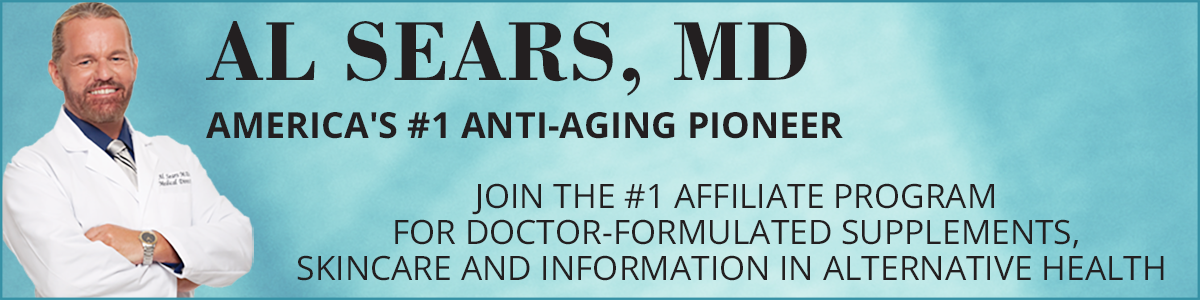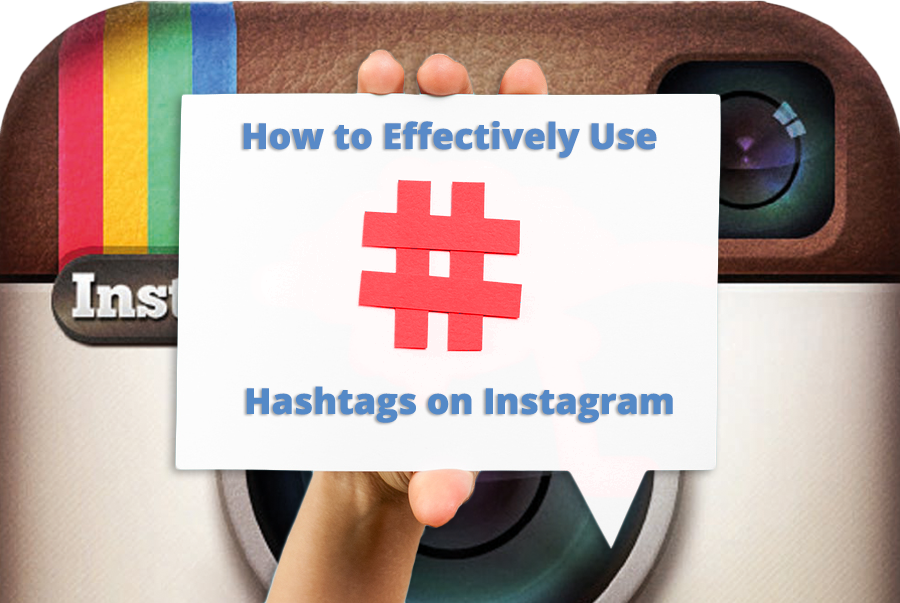
How to use hashtags on Instagram
How to Use Hashtags on Instagram
Just like Twitter, Facebook and Pinterest, an Instagram hashtag ties the conversations of different users into one stream. If Instagram users who aren’t otherwise connected to one another talk about the same topic using a specific hashtag, their comments will appear in the same stream.
To use a hashtag on Instagram, all you need to do is publish an Instagram post from a public account that includes the hashtag. To tag a photo or video: Take a photo/video and choose a filter. On the screen you see after choosing a filter, type your hashtag in the Caption field (For example, Dr. Al Sears is America’s Number One #Paleo Physician).
There are three things you can do from Instagram’s hashtag page:
- Scroll through related hashtags. The example below shows all the related results for the hashtag #paleo – #paleodiet, #realfood, #paleolifestyle, etc). Users can scroll through these results sideways.
- Look at the Top Posts. These are the nine posts using that hashtag that have seen the most engagement. These are typically tags from people or brands that have a lot of followers.
- Browse Recent Posts. This is a live stream of Instagram posts from everyone using that hashtag.
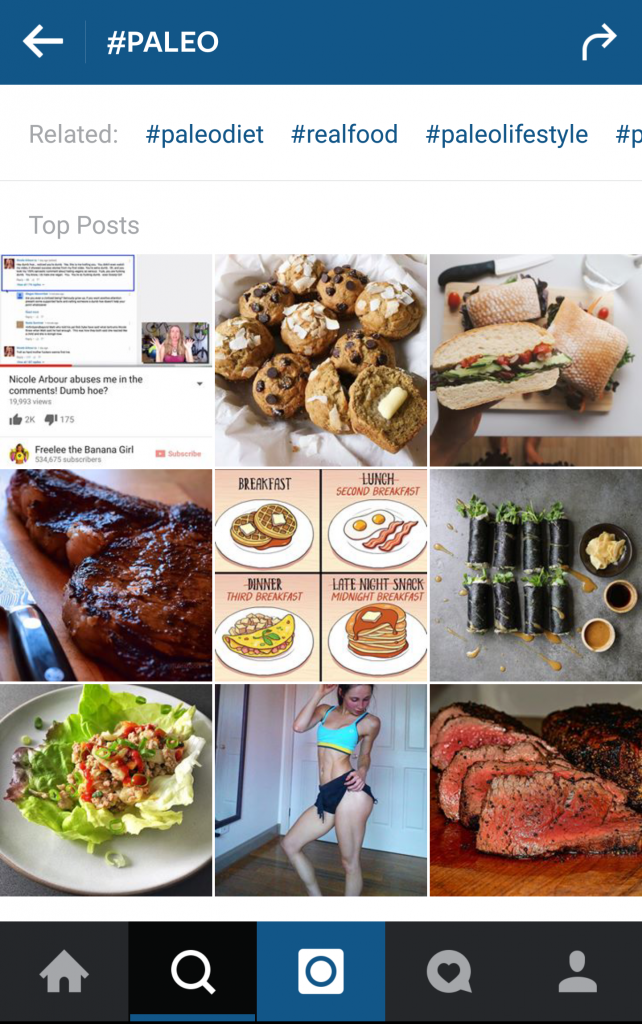
Instagram Hashtags
As long as your account is public, anyone who does a search for that hashtag may find your Instagram post.
If you want to tag a post you’ve already uploaded, edit the caption or include your #hashtag in a comment on your photo.
Once you start typing in a hashtag using the # symbol, Instagram will suggest hashtags based on their popularity. After you tag your post with a hashtag, you’ll be able to tap the hashtag to see a page that shows all photos and videos people have uploaded with that hashtag.
How to Find a Hashtag on Instagram.
You can search for hashtags, people and places using the search bar at the top of Search & Explore. First, click on the magnifying glass at the bottom of your screen, which brings you to the “Explore” tab. Next, choose whether you’re looking for hashtags, people or places.
You can further explore hashtags by checking out the ‘Trending’ section. You can browse by scrolling sideways or by clicking on ‘see all’.
Older versions of Apple iOS don’t support tapping hashtags. Instead, search hashtags by going to Search & Explore > Search > Hashtags.
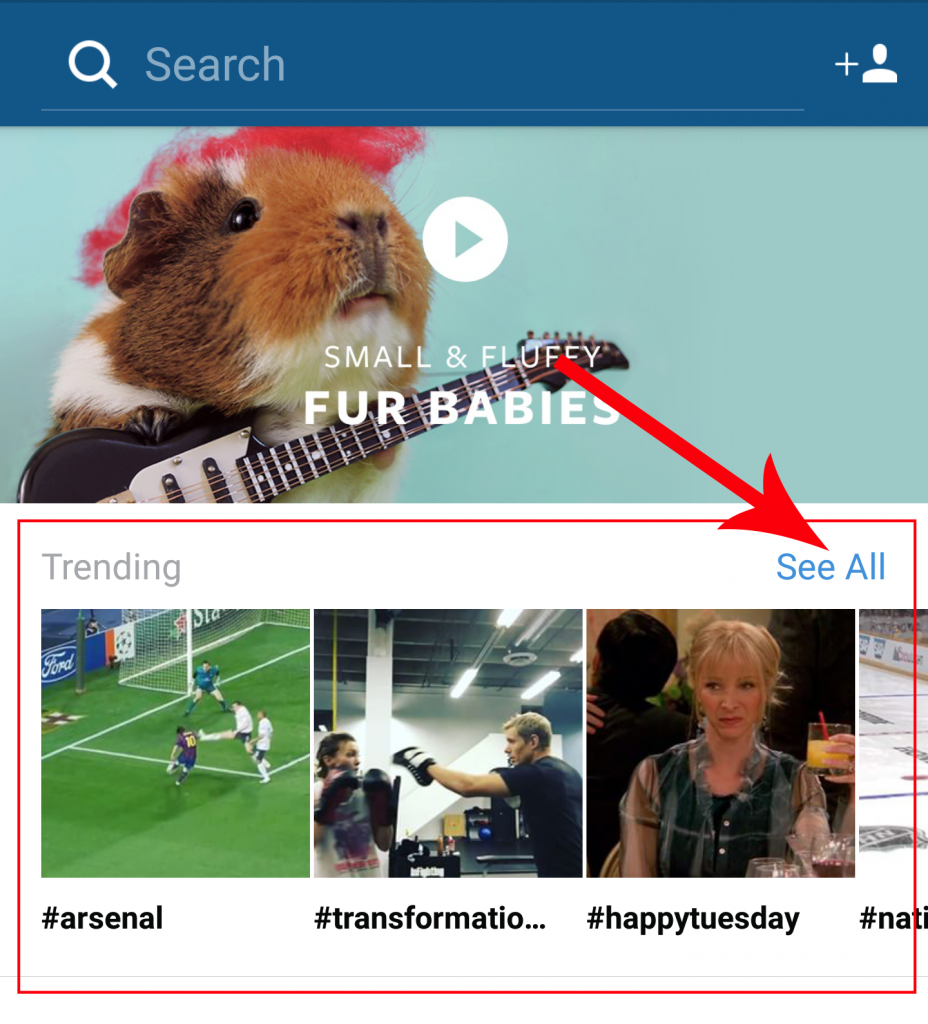
Explore Trending Places
Best Practices
- Numbers are allowed in hashtags. However, spaces and special characters, like $ or %, will not work.
- You can only tag your own posts. You can’t tag other people’s photos/videos.
- You can use up to 30 tags on a post. If you include more than 30 tags on a single photo/video, your comment won’t post.
- Be Specific. Choosing specific tags will help you connect with other like-minded people on Instagram.
- Use relevant tags. Your tags should describe your photo. Using very general tags might get you a few likes, but it isn’t the best way to make your photos stand out and connect with the people you’d like to reach. Relevant tags will help you attract new followers who will take a genuine interest in your photos and continue liking and commenting on your photos over time.
- Look at the other hashtags used on photos that use the same tag as yours. You may discover a popular hashtag you hadn’t thought of.
- Instagram hashtags increase your following dramatically, especially if you use hot and trending hashtags like #tbt or #HumpDay. Tags like these can increase your following and interactions.
- Location-based hashtags also work very well for Instagram. Use both abbreviated and full location names (Example, #SFL and #SouthFlorida).
Did I miss anything? Share your tips in the comments section below.